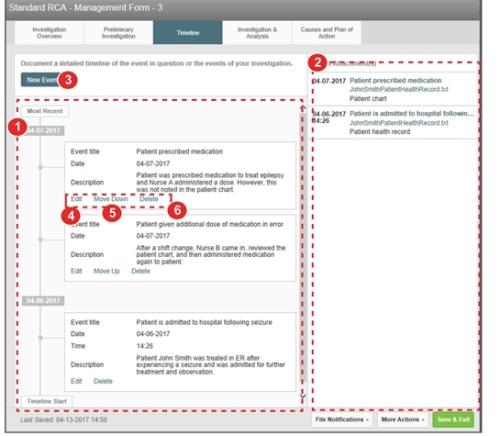Concept Information
Canadian Incident Analysis Framework (CIAF)
CIAF Analysis & Action Plan Tab
Management Oversight and Risk Tree (MORT) Analysis
Related Tasks
Submitting a Peer Review from Another Module
Adding an Event to the Timeline
Duplicating an RCA Action Item
Timeline Tab
The Timeline tab is used in RCA and Peer Review to build a full narrative of the events that are relevant to the investigation. It is used to:
- Display the sequence of events in chronological order
- Help determine items to investigate
- Present event details on a single page
Note: For RL6 Peer Review, both committee members and reviewers have access to this page, with reviewers having read-only access. For reviewers, this page provides them with information they need to document their findings.
The attributes of the Timeline tab are as follows:
- Timeline Events panel - by default, this panel displays events in chronological sequence with timeline start at the bottom and most recent events at the top.
- Event
 A patient or employee related occurrence which is recorded in paper or electronic format. Once recorded, an event file is reviewed by a file manager who may involve other individuals (e.g. using tasks and follow-ups features) to help investigate and resolve the event. Attachment(s) panel - displays file attachments associated with specific events. Click the file link to open the file.
A patient or employee related occurrence which is recorded in paper or electronic format. Once recorded, an event file is reviewed by a file manager who may involve other individuals (e.g. using tasks and follow-ups features) to help investigate and resolve the event. Attachment(s) panel - displays file attachments associated with specific events. Click the file link to open the file. - New Event - allows you to add a new event to the timeline and attach related files.
- Edit - opens the event card to allow you to modify details and add or remove attachments related to this specific event.
- Move Up/Move Down - these options are available when there is more than one or more event on the same day with no defined time. By default, the event is placed as the most recent event of the day, by default. Move Up and/or Move Down links appear to allow you to re-sequence the timeline event within the specified date.
- Delete - displays a confirmation message to delete an event. Click Yes to remove the event from the timeline.
Note: In Peer Review, you can also link patients and providers to each specific event as well as attach web-based source materials.